Talking to a colleague yesterday he mentioned that the number of tempdb database files needs to match the number of vCPU in the virtual server..
The link below has the details on how to add files:
Add Data Files to SQL Server tempdb Databas
Thursday, 7 December 2017
Monday, 27 March 2017
ShoreTel Troubleshooting Tools
Page to keep updated with tools as I find them from ShoreTel systems..
###########################################
Workgroup Tool:
You can use the Workgroup Tool on the server to determine what the status of the agent is.
###########################################
Workgroup Tool:
You can use the Workgroup Tool on the server to determine what the status of the agent is.
- Open a command window on the server and go to the "Program Files\Shoreline Communications\Shoreware Server" directory.
- Type: wgtool (enter)
- Type: wg wgdn= (WG Ext)
Command list:
H or Help or ? - List commands and properties
Agent - Get info about an agent [eg: Agent agentDN=114]
AllWG - Get all local workgroups info
SetDebug - Set debug level. Not recommended, please use registry settings
GetLines - Get all tapi lines
WG - Get info about a specific workgroup [eg: WG wgDN=200]
Memsnap - Take memory snap shot
Memcomp - Compare memory usage
DumpTab - Dump tables
Test1 - Test one. Reserved for testing purpose
LoadAllDB - Load all DB. Not recommended when system busy
Use - Use a different WG Server by providing its ServerID [eg: Use Server=2]
ListServers - List all the WG servers associated with the HQ
Exit
Properties:
wgDN, agentDN, hGC, hHC, callID, lineID, iwg, iagent, imember, iGC, iHC, dbg, Server
Usage:
CommandName Property=Value, where Value is expected data
For Example:
Agent agentDN=100, AllWG, WG wgDN=150, SetDebug dbg=255
###########################################
TrunkTest Tool:
\Program Files (x86)\Shoreline Communications\ShoreWare Server\VBTrunkTest.exe
This tool can be used to view the status of trunks with in the ShoreTel system
###########################################
Monday, 20 March 2017
ShoreTel Phone Customisations
This page will be updating moving forward when I find information for customisations for the ShoreTel IP Phones, It will manly be focus on the 400 series phones but will have details of the other models too.
Background Image Specifications
ShoreTel IP Phones 265 & 565
Dimensions: 320 x 240 pixels
Format: Uncompressed bitmap (.bmp)
Pallet Size: 256 colour (24-bit RGB)
File to change: \inetpub\ftproot
ShoreTel IP Phone 655
Dimensions: 640 x 480 pixels
Format: Portable Network Graphics (.png)
WallPaper Directory: \inetpub\ftproot\ -->
File to change: \inetpub\ftproot\swecustom.txt
####################
wallpaper1Phone “{File Name}.png“
####################
ShoreTel IP Phone 485
Dimensions: 480 x 272 pixels
Format: Portable Network Graphics (.png)
WallPaper Directory: \inetpub\ftproot\Wallpaper\480x272c
File to change: \inetpub\ftproot\phoneconfig\custom_IP485g.txt
####################
[user]
wallpaperStandardFilename={File Name}.png
####################
Background Image Specifications
ShoreTel IP Phones 265 & 565
Dimensions: 320 x 240 pixels
Format: Uncompressed bitmap (.bmp)
Pallet Size: 256 colour (24-bit RGB)
File to change: \inetpub\ftproot
ShoreTel IP Phone 655
Dimensions: 640 x 480 pixels
Format: Portable Network Graphics (.png)
WallPaper Directory: \inetpub\ftproot\ -->
File to change: \inetpub\ftproot\swecustom.txt
####################
wallpaper1Phone “{File Name}.png“
####################
ShoreTel IP Phone 485
Dimensions: 480 x 272 pixels
Format: Portable Network Graphics (.png)
WallPaper Directory: \inetpub\ftproot\Wallpaper\480x272c
File to change: \inetpub\ftproot\phoneconfig\custom_IP485g.txt
####################
[user]
wallpaperStandardFilename={File Name}.png
####################
Friday, 3 March 2017
Using ShoreTel IP Phones
Just a quick note to show this great YouTube video on using the ShoreTel IP Phones.
Jump to the specific sections at the times below:
Jump to the specific sections at the times below:
0:00 → Phone Overview
0:50 → Call Handling Modes
1:25 → Directory
2:04 → Call History
2:30 → Answer Ringing Phone
2:52 → Place Outside Call (ignore the “9” for outside line if you are configured for a “0”)
3:29 → Placing Calls on Hold
3:52 → Call Waiting
4:20 → Conference Calling
5:05 → Blind Transfer
5:35 → Consult Transfer
6:15 → Pickup Softkey
6:45 → Parking Calls
7:14 → Unparking Calls
7:36 → Voicemail Setup
8:45 → Checking Voicemail
Tuesday, 31 January 2017
ShoreTel Voicemail Greeting Export
The other day I was searching for a way to export greetings from voicemail and auto-attendants from a ShoreTel connect environment, and I came across this great article from "Workend Tech Blog"
Importing a WAVE File into a ShoreTel Voicemail Greeting, whilst its an old post from December 2014, it looks to still work to get an export of the WAV files.
To make things short, under "\Shoreline Data\Vms\SHORETEL\" you will find all the WAV files for the configured greetings.
Subscribe to:
Posts (Atom)
Zoom Virtual Agent (ZVA) and SNOW Integration
Adding Integration between SNOW and Zoom Virtual Agent (ZVA), is a fairly straight forward configuration, first step is to ensure that an OA...
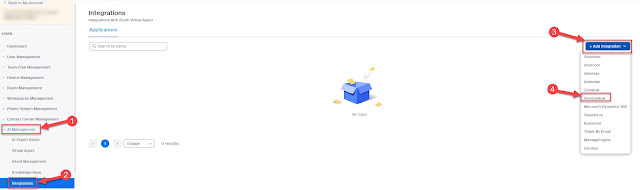
-
Always loosing this command, and takes me a few tries to find it again for what I'm looking for. In the CSCP when looking at the assoc...
-
So this tweet can across my twitter feed today, I had to share as I think its a fantastic post. Again from Richard Brynteson at maste...
-
Using the Office 365 IP Address and URL Web service to pull the latest information. The website above has all the listed parameters that...



